Android icons seem to be changing with every new version that comes out. This can be a good thing in the sense that the newer icons are more in tune with the new Android version's theme, but for developers it becomes somewhat of an annoyance. What makes matters worse is that we still need to support the older Android phones even if they have a different icon shape. But luckily it's not that difficult with Android Studio.
Right click on the 'res' folder under android -> app -> src -> main. Then under 'New' select 'Image Asset'.
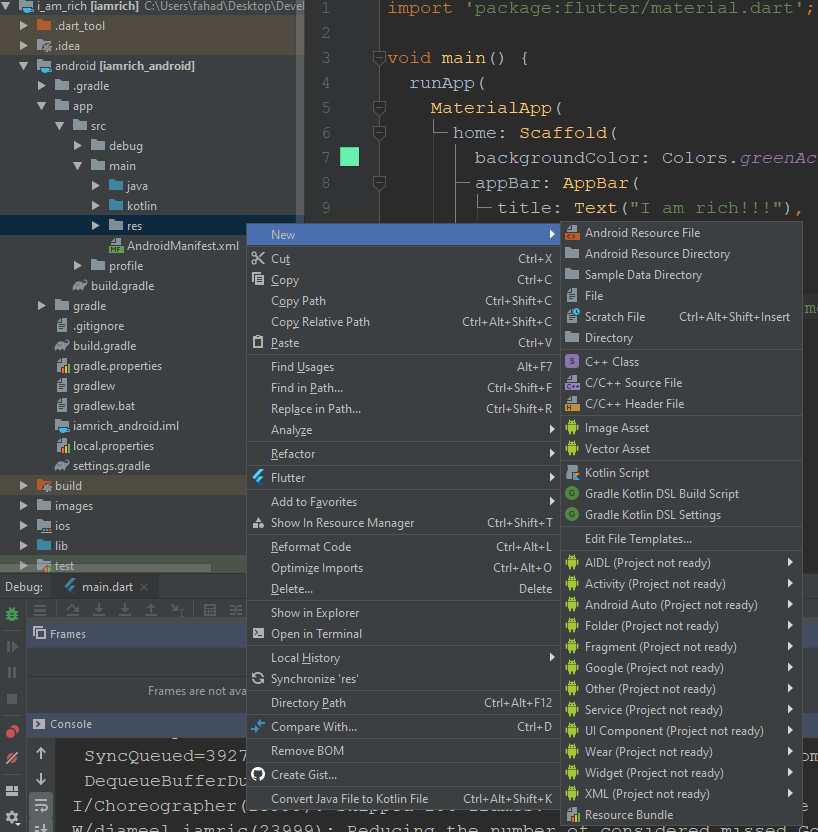
Once we select that we will see the Asset Stuido:
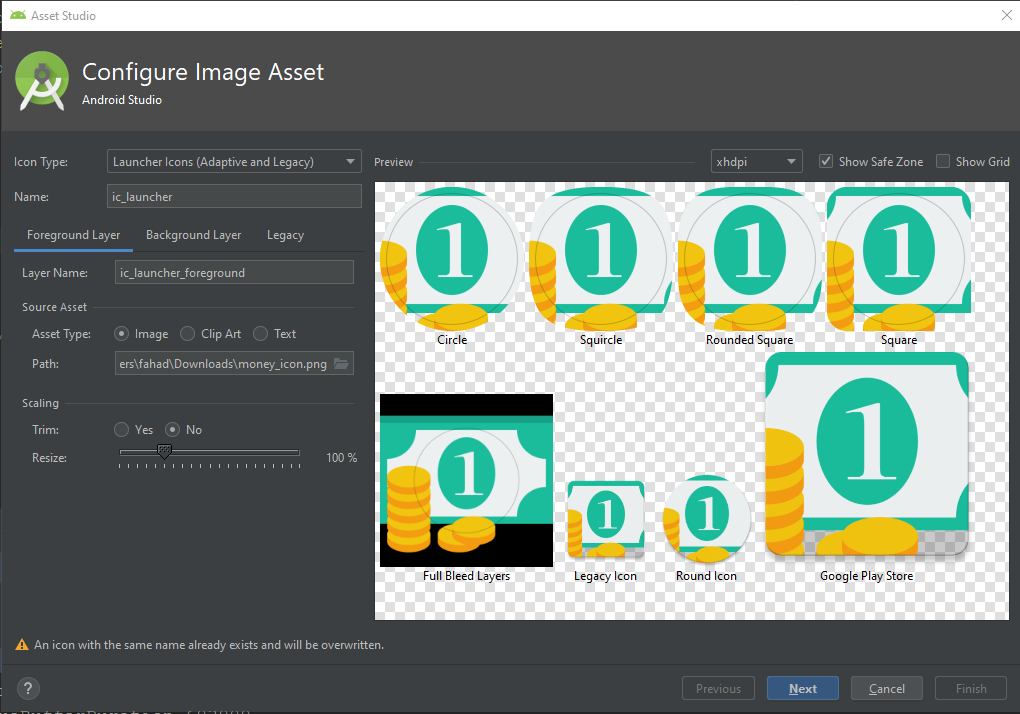
Here you can select the location of your icon in the 'Path' field. Once you select it you will be able to see the default size of your icon on each of the different Android icon types. In my case the default icon is too big. After resizing it looks like this now.
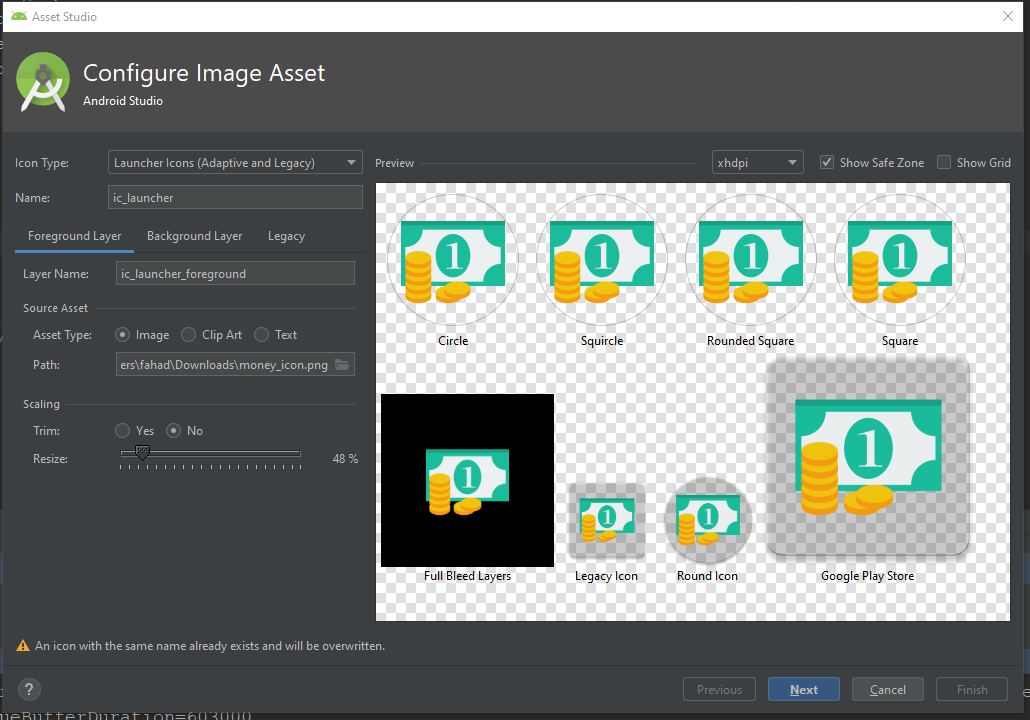
The next screen confirms that you want to replace your icons with the new resized ones.
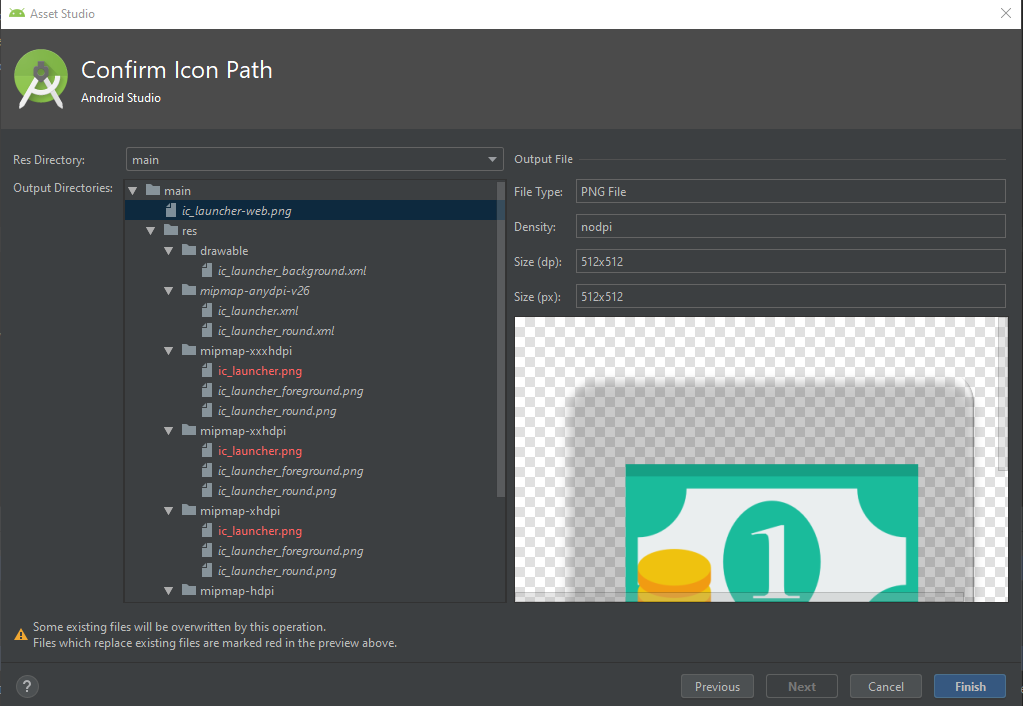
Press Finish, and you're done! Restarting the app, will show the new resized icons.